See also Faqs, Forum and HP49 How to...
![]() arrow set left
arrow set left
![]() arrow set right
arrow set right
![]() arrow set up
arrow set up
![]() arrow set down
arrow set down
![]() Right Shift
Right Shift
![]() Left Shift
Left Shift
[ BLUE ] - Keyboard Keys
[ RED ] - Menu Keys
[ MAGENTA ] - Left Shift keys
[ GREEN ] - Right Shift keys
[ CORAL ] - Examples
BOLD BLACK - typed cammands
![]() Easy questions that even my dog knows!
Easy questions that even my dog knows!
1- How to make my first program
BACK TO TOP
Follow the steps:
a) Press ![]() [ - ]
[ - ]
You are now starting PRG editing mode.
Will appear
<<
>>
in level 1 and PRG at the right top of display .
b)press ![]() [DEL] or type CLEAR in capital
letters.
[DEL] or type CLEAR in capital
letters.
Will appear
<<CLEAR
>>
in level 1
c)Press [ENTER] , to put it in level 1.
d)type 'P1' press [ENTER]and press [STO]. Use the key [ ' ] to write
the ' (apostrophe)
You are now storing the program in the VAR P1.
It will appear P1 ,in the VAR A, in menu.
(This method avoids you lose all your work,
if you press [CANCEL] incidently.)
e)Type 'P1' [ENTER] ![]() [EDIT]
[EDIT]
(or press [ ' ] and after A [ENTER] ![]() [EDIT])
[EDIT])
You are now editing the program stored in .
Will appear
<<CLEAR
>>
in level 1
f)Type <<CLEAR " ENTER A" " " >>
(Press ![]() [ - ] for " " (double
quotation mark)
[ - ] for " " (double
quotation mark)
and a to write strings and words)
g)Type <<CLEAR " ENTER A" " " INPUT OBJ >>
>>
(press [ PRG ] for OBJ )
)
h)<<CLEAR " ENTER A" " " INPUT OBJ
 A>>
A>>
(remember that there is a SPACE between  and A; press
and A; press ![]() [ 0 ] for
[ 0 ] for  )
)
j)continue typing:
' LN(A)' EVAL>>
k)Press [ENTER]
l)Press P1 in menu (usually the key [ A ] to
run).
(the program returns the Natural LOG of a number
| The program when edited after finished 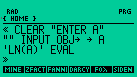 |
The program running 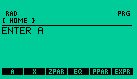 |
m) testing:
For 5 it must return 1.60943791243
For 12 it must return 2.48490664979
2- How to copy and move a program
BACK TO TOP
Copy:duplicates the program.
Move:just change the name of the program or move the program to other directory.
a)Copy ( or duplicate) a program
Press ![]() [MEMORY]
[MEMORY]
It will appear a new screen.
Fulfill it typing the new name and press , in menu.
b)copy a program to another directory
Press ![]() [MEMORY]
[MEMORY]
It will appear a new screen.
Fulfill it typing the name of the directory,
(the directory path ) and press [MEMORY], in menu
You can also do:
Press ![]() [MEMORY]
[MEMORY]
It will appear a new screen.
Press
Use arrow sets ![]() or
or ![]() to choose the directory and press , in
menu.
to choose the directory and press , in
menu.
Press other time , in menu, to execute.
3- How to play MINEHUNT
BACK TO TOP
a) Press ![]() [EQ LIB]
[EQ LIB]
b) Use arrow sets or [ 4 ] or [ 6 ] to move horizontly, [ 2 ] or [ 8 ] to move
vertically
or [ 1 ], [ 3 ], [ 7 ] or [ 9 ] to move diagonally.
Press [STO] to do a pause in the game.
Recall MINEHUNT pressing [ MINE ] , in menu
Pressing [STO] you pause MINEHUNT and can continue it after.
It gives you time to use other functions and commands.
Creating a VAR named Nmines ( N in higher and mines lower case )
and storing a number inside it, you can define the number of mines.
The less number is zero and the higher 64.
If the number stored in Nmines is lower than zero, mines become visibles.
Purge Nmines to return to the standard number of 20 mines.
Example:
-32 [ENTER]
' Nmines' [ENTER] [STO]
It defines 32 mines visibiles and no one invisible in the MINEHUNT game.
(See picture for help).
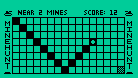
Press![]() [EQ LIB] to begin new game.
[EQ LIB] to begin new game.
4-How to view a graphic file
BACK TO TOP
a) recall the graphic to the stack pressing the VAR where it is stored
b) type PICT STO PICTURE and press [ENTER]
5- How to make an animation
BACK TO TOP
HP48 makes animations showing a graphic after other continuosly
First you need store several graphics in memory
See HOW TO 13
Let's suppose you have the graphs G1 G2 and G3 already stored in memory
Do the following program:
« ERASE G1 G2 G3
{ 3 { # 0d
# 0d } .2 0 }
ANIMATE CLEAR
»
Remember 0d is zero and small d and all commands are in capital letters.
6- How to view an equation in the EQUATION WRITER
BACK TO TOP
a)put the equation in level 1
b)press ![]() [EQUATION]
[EQUATION] ![]() [RCL]
[RCL]
Example:
Type:
a) ' 2*LN(3*X) + SIN(X)/X ' and press [ENTER]
(the equation appears in level 1)
b)press![]() [EQUATION]
[EQUATION] ![]() [RCL]
[RCL]
the equation will appear full in display.)
7-How to recall an equation, from STACK,
back to the EQUATION WRITER
BACK TO TOP
a)put the equation in the STACK
b)press: ![]() [EQUATION]
[EQUATION] ![]() [RCL]
[RCL]
Example:
Call or recall the expression
y=sin(x)/x to equation writer
a)Put in the STACK:
' SIN(x)/x ' ( dont forget the ' marks, the key [ ' ] closest to [STO])
b)press: ![]() [EQUATION]
[EQUATION] ![]() [RCL]
[RCL]
8-How to make HP48 play music
BACK TO TOP
You can make HP48 play music using BEEP command.
You need also know the musical notes and its frequencies.
Example:
1400 .3 BEEP emits a sound of 1400 Hz during 0.3 seconds.
Knowing the frequencies of musical notes you can make HP sound
the frequencies using BEEP command.
Example:
Happy Hymn, by Beethoven
This music has the following notes:
MI MI FA SOL SOL FA MI RE DO DO RE MI FA RE RE
In HP48 it is written:
<< -56 CF
326 .3 BEEP 326 .3 BEEP 347 .3 BEEP 391 .3 BEEP
391 .3 BEEP 347 .3 BEEP 326 .3 BEEP 588 .3 BEEP
522 .3 BEEP 522 .3 BEEP 588 .3 BEEP 326 .3 BEEP
347 .3 BEEP 588 .3 BEEP 588 .3 BEEP
>>
Notes and frequencies:
| ||||||||||||||||||||
9-How to transfer via Infra red
BACK TO TOP
![]()
Preliminaries:
Put two HP48 face to face with the  facing one another
facing one another
1-In the HP that are sending:
a)press ![]() [I/O] and press , in menu
[I/O] and press , in menu
b)press in menu
c)use CHK and assign VARS you wish send.
d)press , in menu.
(will appear a new display)
e)press , in menu
2-In the HP that are receiving:
a)press ![]() [I/O] and press
[I/O] and press ![]() to access GET from HP 48
to access GET from HP 48
d)press , in menu.
10- How to use IF THEN ELSE
BACK TO TOP
Syntax:
IF clause THEN routine1 ELSE routine2 END
The best way to understand it is seeing the examples below:
Example 1:
<<IF 'x>0' THEN "X is positive" ELSE "X is not positive" END>>
Example 2:
<<IF 'A= =5 AND B>0' THEN 'A-B' ELSE 'B-A' END>>
11- How to sort VARS in Alphabetic order
BACK TO TOP
Type VARS SORT ORDER and press [ENTER]
12- How to purge indiserable vars like EQ, PPAR, EXPR and so on
BACK TO TOP
Create a list, using { }, and press ![]() [PURGE]
[PURGE]
You can also use TVARS.
Example 1: { PPAR EQ EXPR }![]() [PURGE]
[PURGE]
Example 2: 5 TVARS ![]() [PURGE]
[PURGE]
User's Guide has in apendix H a list of code for every kind of VAR.
5 TVARS lists all numeric lists in the current directory.
13- How to make,view and edit a graph file
BACK TO TOP
1-Making:
a) Type ERASE and press[ENTER]; press ![]() [PICTURE] [ENTER]
[PICTURE] [ENTER]
b) press [EDIT] and check DOT+ or DOT-. Use arrow keys and others menu keys to draw
c) when finished press [STO][ENTER] [CANCEL]
d) It will appear in stack something like
Graphic 131 x 64
(1.6,-.3)
e) press [DROP]
f)type 'graphname' and press [STO] to name the grob.
2-Viewing
a)Press the VAR where the Graph is stored
b)type PICT STO PICTURE and press [ENTER]
3-Editing:
a)Press the VAR where graph is stored to put it in level 1
b)type PICT STO PICTURE and press [ENTER] (the graph will appear in display)
c)press [EDIT] , in menu.
d)Use menu keys and arrow sets and edit as you wish
14- How to delete the numbers 1, 2 , 3 , 4 and 5
that appear in the top of the display
BACK TO TOP
The number "1" usually appears when you runs a program from the
TEACH library.
TEACH library is an HP48 tutorial that you runs typing TEACH.
Specially a program called APLY located at HOME EXAMPLES PRG APLY
can make the number 1 appear at the top of the screen.
To clear it type
1 CF and press [ENTER]
To purge more than one create a list and press [ENTER]
EX:
{ 1 2 3 4 5} CF [ENTER]
15- How to make a remark in a program
BACK TO TOP
I know a way but it is restrict.
Use { string } CLEAR
Example:
<<
{By Ogro The Red One - 1998} CLEAR
" " "Enter a number " INPUT OBJ
 A
A
<<............... ................
........................
............
>> >>
It works well in the first line of the program
16- How to plot a non continue function
BACK TO TOP
You need make a simple program using IF...THEN... ELSE... END
writting it in the function field
Example:
Plot for the function:
Y=sin(X) , if X>0
Y= X+2, if X<0
a) Press ![]() [ PLOT ], to access PLOT
[ PLOT ], to access PLOT
b) Write the little program:
<<IF 'X > O' THEN 'SIN(X)' ELSE 'X + 2' END>>
in the function field
c) Pressing , in menu you will see,
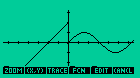
17- How to do an alarm message that appears full in display
BACK TO TOP
Create a program and write the program name
in the field MESSAGE of SET ALARM
Example:
Create the file:
<< CLLCD
" THIS IS A TEXT"
1 DISP 1 WAIT
1400 .1 BEEP 1400 .1 BEEP
1400 .1 BEEP 1400 .1 BEEP
>>
give to it the name TEXTO
Write TEXTO in the field MESSAGE, set TIME, DATE and REPEAT as you wish.
PRESS [ON] [4] simultaneously and after loose, to stop.
see picture:

18- How to erase a picture
BACK TO TOP
a)Type ERASE and press [ENTER]
b)Press ![]() [ PICTURE ] to see if the
picture was deleted.
[ PICTURE ] to see if the
picture was deleted.
If the display is blank the picture was deleted
Or press ![]() [ PICTURE ] and , in menu
[ PICTURE ] and , in menu
19- How to instal a LIBRARY (LIB)
BACK TO TOP
a)Transfer the VAR related to the LIB to HP48.
Use Kermit, HP48Explorer or another
b)it will appear in display LIBRARY, a tagged number and a name.
c)type zero between :: marks followed by LIB name and press [ENTER]
d)Turn off the calculator
e)Turn on the calculator.
f)You will see that it takes few sconds to turn on.
It is auto installing the LIB.
Example:
Install the library FROGII
1- After be transferred to HP48 it will appears in level 1 like:
LIBRARY 777:FROGII...
2-Type :0:777 [ENTER]
It will appear in stack
0:777
3-Press [STO]
4-Turn off and after turn on your HP48
5-Access Library using ![]() [LIBRARY] to confirm
if it was installed
[LIBRARY] to confirm
if it was installed
20- How to purge a LIBRARY (LIB)
BACK TO TOP
Preliminairies:
Press:
![]() [LIBRARY] to know the LIB number
identification (LIB # ID).
[LIBRARY] to know the LIB number
identification (LIB # ID).
1- Write :PORT: LIB # ID in the STACK.
2- Press ![]() [PURGE].
[PURGE].
If appear the message: object in use repeat
:PORT: LIB # ID ![]() [LIBRARY]
, in menu,
[LIBRARY]
, in menu,
until this message do not more appear when you execute steps 1 and 2.
Continue typing :PORT: LIB # ID ![]() [PURGE]
[PURGE]
Example:
I have four libs in my HP48 and I wish purge the lib # 777
Do:
1- ![]() [LIBRARY][PORTS][:0:]
[LIBRARY][PORTS][:0:]
will appear in menu:
[777][908][567][875][ ][ ] (becouse there are 4
LIBS in memory)
2- Type: :0:777 and press [ENTER]
3- Press ![]() [PURGE]
[PURGE]
If appear the message: object in use repeat
:0: 777 ![]() [LIBRARY] , in
menu,
[LIBRARY] , in
menu,
until the message object in use do not more appear when you execute
steps 1,2 and 3.
Continue typing :0: 777 ![]() [PURGE]
[PURGE]
4- Do:
![]() [LIBRARY]
[LIBRARY]
to see if lib was purged or not.
21- How to proceed when my calculator is OUT OF MEMORY
BACK TO TOP
You need purge some things to get memory free.
This is the display standard for OUT OF MEMORY
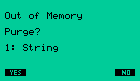
The HP48 shows you programs to purge.
Press YES or NO if you wish purge them or not.
Begin purging programs like strings, PPAR ,EQ,IOPAR...
and othetrs acording its significance
We present below an easy way to make HP48 be OUT OF MEMORY.
Its useful only to learn how to proceed when OUT OF MEMORY really happens.
Do the following:
<<1 50000 FOR A " HP 48 IS COOL" NEXT>>
and run it if you wish force the HP48 be OUT OF MEMORY.
It will take some seconds, HP48 will emit a beep and shows in display something like
picture above.
Warning!
You can lose all memory.
I apologise you back up your memory before try it.
If you are not safe, don't try it.
22- How to edit and transfer a text
BACK TO TOP
![]()
Transfer
A text is a normal program
You can transfer using ![]() [I/O]
[I/O]
see How to 9
Edit and Store
a)press![]() [ - ] for << >>
[ - ] for << >>
b)![]() [ - ] (for double quotation mark)
<<" ">>
[ - ] (for double quotation mark)
<<" ">>
c)press [a] or ([a][a] acording set flag) and type strings you wish
d)Type 'name' and press [STO] to store
See Howto 33 for small case and howto 1 to more
about how to store
23- How to use DEBUG
BACK TO TOP
1-Put the program in level 1
2-press [PRG] [NXT] and press
several times as it is necessary.
24- How to customize keyboard
BACK TO TOP
syntax: { " CONTENT " KEY NUMBER} STOKEYS
Example:
Store the string "I LOVE HP48" in the key A
Do:
{ " I LOVE HP48" 11.1} [ENTER]
Press ![]() [USER] and after press
A, to execute
[USER] and after press
A, to execute
Press ![]() [MODES][DELKEYS], to desable
all keys
[MODES][DELKEYS], to desable
all keys
Note:
You can also use an equation,polinomial fragment of a program instead a string.
11.1 is the address of the key A. Every key has its own address.
You will find it in the User's Guide, chapter 30.
Look for customizing keyboard.
25- How to find a root closest to a number in a function
BACK TO TOP
a)Press ![]() [EQUATION] and hit on Solve
Equation
[EQUATION] and hit on Solve
Equation
b)type the equation in the field EQ
c)set a value closest the value you wish find the root
for the independent var
d)press [solve], in menu
Example:
The equation 'SIN(x)' has infinite roots.
How can I find the root closest to 3?
a)Press ![]() [EQUATION] and hit on Solve
Equation
[EQUATION] and hit on Solve
Equation
b)type 'sin(x)' in the field EQ
c)type 3 (the number you wish the root closest),
in the field of X.
see picture,
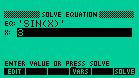
d)then press [SOLVE], in menu
It will appear 3.14159265359, where you typed 3, previously, in the independent variable field.
The "3.14159265359" is the value of the root closest to 3 for this function.
26- How to convert units
BACK TO TOP
a)press ![]() [UNITS] to access Units.
[UNITS] to access Units.
b)Choose,in menu, the units directory you wish convert,pressing it.
c)type a number in STACK.
d)press the unit it stands for, in the menu.
e)press ![]() [UNIT YOU WISH CONVERT], in menu.
[UNIT YOU WISH CONVERT], in menu.
Example:
Convert 36.5 degree Celsius to Fahrenheit.
a)press ![]() [UNITS] to access Units.
[UNITS] to access Units.
b)press and after , in menu
c)type 36.5 and press , in menu
It will apear 36.5_oC in level 1
d)press ![]() , in menu
, in menu
Result: 97.7_[oF]
27- How to make a program call another program
BACK TO TOP
![]()
It is easy. All you need is put the name of the program
you need call into the program that will call it
For Example:
We wish make a program that call another program to beeps a sound
We will first make the programs:
PROG1 - this program will call the other program
PROG2 - this program will the one that will be called.
PROG1:
<< CLEAR "CALLING" PROG2>>
PROG2:
<1400 .1 BEEP>>
28- How to store a program with a name
of a reserved var like UP,PPAR,IOPAR,etc
BACK TO TOP
Use a small case instead of high case for the name.
O nome do programa will appear in menu and you will not perceive the difference,
for menu doesn't show small case.
Example:
Store a program to go UP a directory with the name UP
a) making the program: << UPDIR >>
b) typing the name in small case and storing it:
'up' [STO]
29- How to make HP48 display 3.1415926 instead of PI
BACK TO TOP
Press
 [MODES]
[MODES]
and set flag -02 CONSTANT  NUM
NUM
30- How to test a LIBEVAL or SYSEVAL
BACK TO TOP
Type the number of LIBEVAL or SYSEVAL.
Type also SYSEVAL or LIBEVAL and press [ENTER]
Example:
#A3009h LIBEVAL [ENTER]
It is the LIBEVAL for ![]() [MEMORY]
[MEMORY]
#30794h SYSEVAL [ENTER]
It is the SYSEVAL for VERSION
warning:
It can clear all user memory if you type a wrong number
31- How to get free from RPN
BACK TO TOP
Use Equation writer.
Example:
Execute: 2+4+5+8+9-7
Press ![]() [EQUATION] to accesss EQUATION, type the expression and press [ EVAL ]
[EQUATION] to accesss EQUATION, type the expression and press [ EVAL ]
HP48 has a tutorial with a program to convert algebraic to RPN
a)Type TEACH and press [ENTER]
b)It will apear in menu; hit it
c)Hit now , in menu and you will see a VAR named
You can use to convert algebraic to RPN
Example:
a)Type '2 + 3*5' in level 1 and after press
b)You will see the result {2 3 5 * + }
that is RPN expression for 2+3*5
c)Press [ EVAL ] to see numeric result
32- How to use CST
BACK TO TOP
Create a list with the programs you wish have in the CST menu
and store it in CST.
Example:
I wish store in CST the follownig VARs:
VAR1 VAR2 VAR3
Do:
{VAR1 VAR2 VAR3} 'CST' [ STO ]
It will appear a VAR CST at left, in the menu.
Prssing [ CST ] you will see, in the menu, the VARS you stored
Do:
'CST' ![]() [PURGE] if you wish purge
CST menu.
[PURGE] if you wish purge
CST menu.
33- How to write in small case
BACK TO TOP
1- Press 
![]()
 (and write what you wish)
(and write what you wish)
if you are using  for lock
for lock  (alphanumeric keyboard).
(alphanumeric keyboard).
2- Press 

![]()

 (and write as you
wish)
(and write as you
wish)
if you are using 
 for lock
for lock  (alphanumeric keyboard).
(alphanumeric keyboard).
34- How to reset the calculator
BACK TO TOP
On the back side of HP48 there are four little feet made of black rubber.
Removing out the feet of rubber, located at the top, at the right side, you will see a little hole.
Insert a pin and press.
Your HP will be reseted and all memory will be cleared
35- How to proceeds when my calculator breaks
BACK TO TOP
Usually it happens when you are testing a LIBEVAL or SYSEVAL
or put the baterries inverted.
a) press [ON] [ C ]
b) or press [ON] several times
c) if it persists use the RESET BUTTON, that is on back side of HP48,
under the rubber foot located at right side, at the top.
see How to 34.
36- How to find the determinant and invert a Matrix
BACK TO TOP
Invert
Write the matrix in stack and press [1/X]
Example:
Type:
[[2 3][8 2]] [ENTER][1/X]
Result:
[[.1 .15]
[.4 -.1]]
Determinant:
Example:
Type
[[5 6 7][8 9 7][-9 0 7]] and press [ENTER]
Type DET and press [ENTER]
Result:168
37- How to make and edit a LIBRARY (LIB)
BACK TO TOP
Steps to edit,create and split a LIB are explained
at LIB TUTORIAL. Please take a look at it.
38- How to find the area under a plot
BACK TO TOP
There are two ways:
1-Integrating
Example:
Find area under the curve y=sin(x), from 0 to 3.
Use Equation Writer and do:
| 3 0 |
SIN(X) dX and press [EVAL] |
Result: 1.989992496
2-Using PLOT
a)Plot the graph of the function
b)mark the first point
Use to view coordinates and ![]()
![]() to move cursor.
to move cursor.
Press to view menu.
Press and after in menu to mark the first point.
c)go to the second point
Press to return.
Use to view coordinates and ![]()
![]() , to move the cursor.
, to move the cursor.
When you find the point you wish
press and after in the menu
It must appear something like picture below:
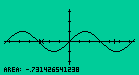
Note: the area shown is taken for two singular random points.
It is not the area between 0 and 3 of y=sin(x)
39- convert decimal into fraction
BACK TO TOP
HP48 has an easy command to convert decimal to fraction
Example:
converts 0.4 to fraction
a)Type .4 and press [ENTER]
b)press ![]() [SYMBOLIC]
[SYMBOLIC]
Result: '2/5'
40- How to solve integrals faster
BACK TO TOP
a)Limit precision of calculator
b)Set FIX for 8 digits or less
c)integrate
Example:
Integrate:
| 50 0 |
SIN(X) dX |
You can compare precison versus time to solve
FIX 3: 4 seconds. Result 0.035
FIX 5: 6 seconds. Result 0.03503
FIX 8: 11 seconds. Result 0.03503397
STD : 45 seconds. Result: 0.035033971516
See also THE INTEGRAL HELP DOC for more information